BrainBOK PMP ITTO Explorer Tool - Process Interactions and Data Flow Mapping
 PMP ITTO (Inputs, Tools and Techniques, Outputs): BrainBOK ITTO Explorer tool is an innovative and unique ITTO tool that aims to bring the entire PMBOK Guide to just one screen. Since its launch on Dec 25, 2010, nearly 50,000 PMP and CAPM aspirants around the world have used it to fastrack their certification process. It has received awesome reviews and feedback. However, I’m a firm believer that the biggest room in the world is the room for improvement. As I mentioned in my previous post, recently I realized that even though the ITTO Explorer was great at getting your head around the PMBOK ITTO’s, it was missing a very crucial component of the PMBOK Guide - process interactions and data flows. In this post, I’m going to walk you through some of the enhancements in BrainBOK v6.0 that overcome those limitations and literally bring the PMBOK to one screen.
PMP ITTO (Inputs, Tools and Techniques, Outputs): BrainBOK ITTO Explorer tool is an innovative and unique ITTO tool that aims to bring the entire PMBOK Guide to just one screen. Since its launch on Dec 25, 2010, nearly 50,000 PMP and CAPM aspirants around the world have used it to fastrack their certification process. It has received awesome reviews and feedback. However, I’m a firm believer that the biggest room in the world is the room for improvement. As I mentioned in my previous post, recently I realized that even though the ITTO Explorer was great at getting your head around the PMBOK ITTO’s, it was missing a very crucial component of the PMBOK Guide - process interactions and data flows. In this post, I’m going to walk you through some of the enhancements in BrainBOK v6.0 that overcome those limitations and literally bring the PMBOK to one screen.
PMP ITTO Explorer SWOT AnalysisPermalink
Let’s start with a SWOT analysis of the ITTO Explorer.
StrengthPermalink
The ITTO Explorer was built around, well, the ITTOs - Inputs, Tools and Technique, and Outputs. You could select a process and drill into its ITTOs (drill down). Conversely, you could select an ITTO to find the processes that the ITTO was used by (drill up). It also told you “why” a particular process used an ITTO (we call it the ITTO Secrets).
WeaknessPermalink
But it did not tell you how one process interacted with another, and what data flowed from one process to another. It took me nearly 2 years to realize this weakness. Realizing the weakness was the first step toward improvement.
OpportunityPermalink
By continuously improving the tool, I want to make it a tool of choice for thousands of PMP and CAPM certification aspirants around the world. I heard a quotation recently in my SCM class:
If you want to improve, you would have to change.
ThreatPermalink
By trying to do more with the tool, there’s a threat that the tool would become too complicated, and lose it’s simplicity and intuitiveness. So, I had to guard against this threat.
SolutionPermalink
After scratching my head for weeks and losing a few hair in the process, I believe I’ve finally got a good solution. The entire data flow has now been mapped into the ITTO Explorer, with absolutely no change in the layout. In fact, the change is so subtle that you may not even notice it. So, let me walk you through the changes and give you some insight.
PMBOK Process InteractionsPermalink
First of all, click on Load Data to populate the data into the grids. Now click on a process name in the top grid. As soon as you click on a process name, the middle grids are updated to show you the ITTOs of the selected process (this is an existing functionality). The bottom grids are updated to show the processes that feed from/into the selected process (this is the new functionality). It is much easier to explain this with an example.
Let’s take the example of the Direct and Manage Project Execution process. When you click on this process in the top grid, the Feeds from Processes grid (bottom left) will update to show you the processes that provide inputs to Direct and Manage Project Execution. Similarly, the Feeds to Processes grid (bottom right) will update to show you the processes that receive outputs of Direct and Manage Project Execution. If you refer to the screenshot below, you can see that there are 2 processes that provide inputs to Direct and Management Project Execution, and 10 processes that receive the outputs of Direct and Manage Project Execution.
Process Data FlowPermalink
Now the next logical thing is to see what inputs and outputs flow among various processes.
Let’s continue with the previous example. If you hover your mouse cursor on Perform Integrated Change Control in the Feeds from Processes grid (bottom left), you can see that Change Requests Status Updates (Approved Change Requests) flow from Perform Integrated Change Control to Direct and Manage Project Execution.
Similarly, if you hover your mouse cursor on Perform Quality Control in the Feeds to Processes grid (bottom right), you can see that Deliverables and Work Performance Information flow from Direct and Manage Project Execution to Perform Quality Control.
As you can see, by simply clicking and hovering your mouse cursor on process and ITTO names, you can get your head around the PMBOK Guide very quickly.
The SecretPermalink
The secret to adding so much more functionality without changing the layout was overloading the bottom grids. The three grids in the bottom row now serve a dual purpose. If you click on a process in the top grid, the bottom grids show the process interactions and data flows (as described above). But if you click on an ITTO in one of the middle grids, the bottom grids will show the processes that use the selected ITTO (this is existing functionality).
By overloading the bottom grid, it became possible to add the new functionality and still retain the simplicity and intuitiveness of the original design. The same 7 grids now allow you to do so much more.
SummaryPermalink
Here’s a summary of the functions of the ITTO Explorer:
- List all 42 project management processes
- Group processes by Knowledge Areas, Process Groups, or view them in a flat list
- View the description of each process
- View the description of each Knowledge Area and Process Group
- List all the unique ITTOs
- List the ITTOs of each process (drill down)
- List all the processes that use a particular ITTO (drill up)
- Learn "why" a particular ITTO is an input, tool or technique, or an output of a given process (ITTO Secrets)
- Learn how a process interacts with other processes
- Learn what data (inputs / outputs) flows among processes (data flow)
In a follow-up post, I’ll walk you through a few other noteworthy enhancements, which were added in version 6.
I have a few other ideas for improvement in mind. But I won’t spill the beans just yet. Instead, I want to hear what you think, and get your feedback and suggestions. Please use the comments section below to tell me what you think about the new enhancements and how this tool can be improved further. I read each and every comment posted on this blog, and take all feedback very seriously.
Image credit: FreeDigitalPhotos.net / adamr
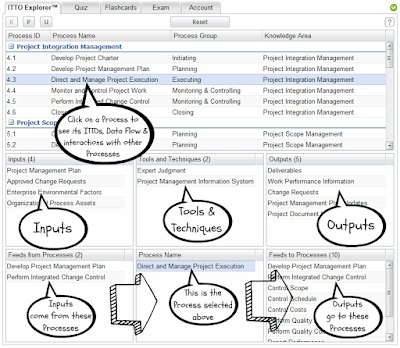
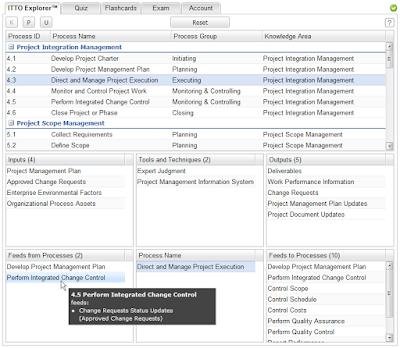
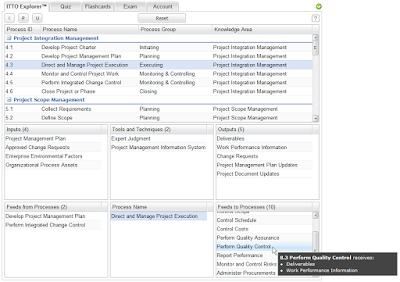
3 Comments
Randy Long
Harwinder Singh
Sambit M